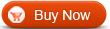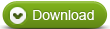Blu-ray Ripper
Blu-ray Ripper  Convert Bluray to iPhone - How to convert Bluray to iPhone with WinAVI Blu-ray Ripper
Convert Bluray to iPhone - How to convert Bluray to iPhone with WinAVI Blu-ray RipperHow to convert Bluray to iPhone with WinAVI Blu-ray Ripper
To convert Bluray to iPhone video format and put Blu-ray movies on your iPhone, you can use a Bluray ripper such as WinAVI Blu-ray Ripper to convert Bluray to iPhone directly. This software is also a Bluray to iPhone Converter that can help you remove Bluray AACS and BD+ copyright protections as well as region code. With super fast conversion speed, you need not wait for a long time to get the converted video file. Please check this detailed Bluray video to iPhone converting guide now.
Step 1: Free download WinAVI Blu-ray Ripper, and then install and run it.
Step 2: Load Blu-ray movie files that you would like to rip by clicking "Convert from Blu-ray Drive ", or "Convert from Blu-ray directory" or "Convert from Blu-ray Image File" button. Then choose "iPhone" format on the pop up small window.
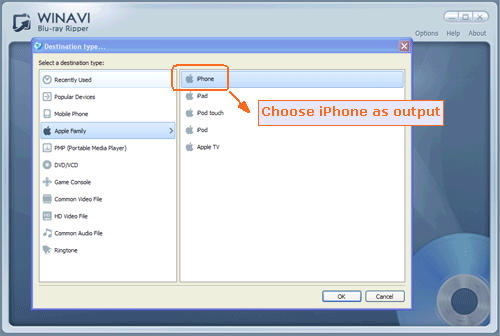
Step 3: Using this powerful Blu-ray ripper, you can click "Advanced " option to customize your video of output on iPhone, such as subtitles, audio. You can also merge many videos and convert into one file.
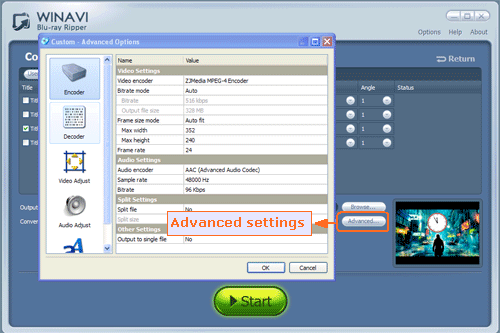
Step4: Click "Start" button and the program begin to rip and covnert Blu-ray movies to iPhone format for you. After a while, click "Open the output directory" to check the converted iPhone video file after conversion is finished and transfer to your iPhone via iTunes.
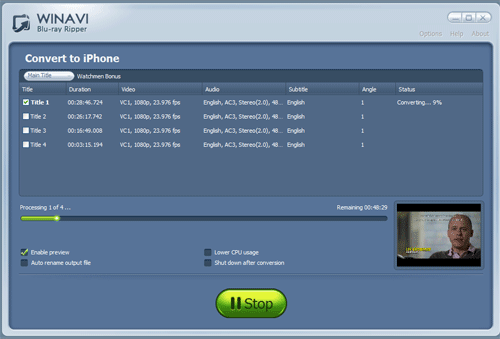




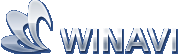 Best all-in-one solution for video converter, DVD tools, iPod Tools
Best all-in-one solution for video converter, DVD tools, iPod Tools