How to play Blu-ray on Macbook Pro?
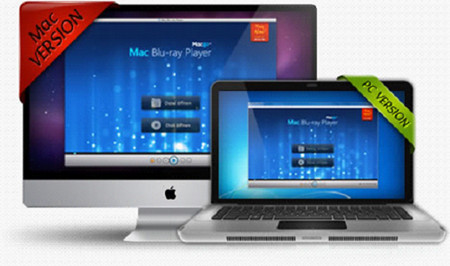
Do you still sigh for there’s no program to run Blu-ray Discs on your Macbook Pro? It is a pity to inform you that you are out of date. Although the Apple Inc. fails to ship with Blu-ray, we now have a fabulous Blu-ray player software for Macbook Pro, and this will definitely be your keeper. The software is called Macbook Pro Blu-ray Player. This powerful tool can almost play all the media formats, including photos, video and audio formats with high quality. It can commercial Blu-ray discs released in different regions, and play them fluently. With this software in your Macbook Pro, you can watch the Blu-ray movies without limitation.
That's not just all that makes Mac Blu-ray Player the best Blu-ray player software. What’s more, the software is also a user-friendly design. The interface is clear, modern and easy to be handled. Now let’s see how to enjoy the HD Blu-ray movies in your Macbook Pro.
Here I list hardware and software needed for playing Blu-ray on Macbook Pro, hoping to help those that want to play Blu-ray Disc from Macbook Pro.
Hardware:
An external Blu-ray disc drive and be sure the USB is 2.0 or above.
Software
The most convenient way to play Blu-ray on Macbook Pro is to use a program like Macbook Pro Blu-ray Player. It is such a reliable software which can port DTS5.1 for Mac initially in the world. It also allows you to play DVD and AVCHD video and a large number of other multimedia files, including WMV, MPEG, MP4, MTS, MKV, FLV, AVI, etc.
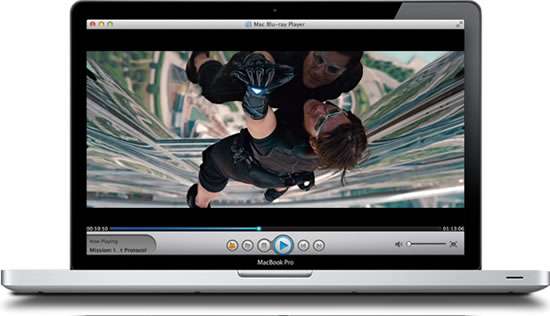
Step 1: Run Macbook Pro Blu-ray Player
After confirming your hardware matches the requirements above, simple install Macbook Blu-ray Player and insert your disc in the drive, and this program will play automatically.
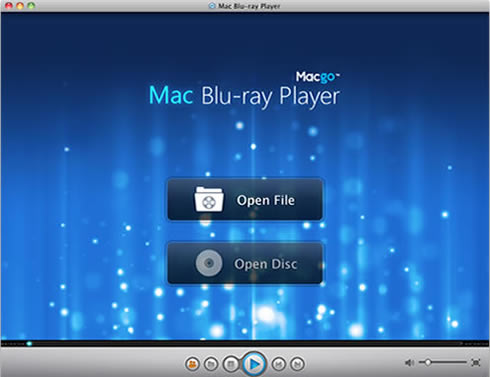
Step 2: Individual Settings of Macbook Pro Blu-ray Player
This Macbook Pro Blu-ray player can meet your satisfaction with personal choice and playing Blu-ray Discs without interrupting playback. Click icon "Control" on the top of control panel, so you can forward, backward or adjust the volume. Change the background of the interface and personalize your Macbook Pro Blu-ray Player by clicking the button "Window".
Step 3: Using Macbook Pro Blu-ray Player to Share Your Joy
You can share the video on the Facebook or Twitter by clicking the button "Share" with your friends and families when you finish watching.

Users Reviews
 Mac's won't recognize Blu-ray devices because Apple chose not to support them in OS X. That's no longer the case thanks to Mac Blu-ray Player.
Mac's won't recognize Blu-ray devices because Apple chose not to support them in OS X. That's no longer the case thanks to Mac Blu-ray Player. - Softonic Editor
- Softonic Editor
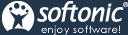




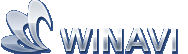 Best all-in-one solution for video converter, DVD tools, iPod Tools
Best all-in-one solution for video converter, DVD tools, iPod Tools Mac Blu ray Player
Mac Blu ray Player