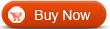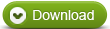Blu-ray Ripper
Blu-ray Ripper  Convert Bluray to iPad - How to convert Bluray to iPad with WinAVI Blu-ray Ripper
Convert Bluray to iPad - How to convert Bluray to iPad with WinAVI Blu-ray RipperHow to convert Bluray to iPad with WinAVI Blu-ray Ripper
To watch Bluray video on iPad now is becoming very easy today. Just rip and convert Bluray to iPad with a Blu-ray Ripper. While WinAVI Blu-ray Ripper is this kind of program for you to watch Bluray video on iPad. This program not only makes you convert Bluray to iPad with super fast speed but let you have many choice to customize your output video on iPad. This article will guide you how to rip and convert Bluray to iPad with WinAVI Blu-ray Ripper
Step 1: Free download WinAVI Blu-ray Ripper, start this program.
Step 2: Insert the Blu-ray disc or drag BD folder directly if it is on PC or other removable devices.
Step 3: Load File. You can click "Convert from Blu-ray Drive ", "Convert from Blu-ray directory" or "Convert from Blu-ray Image File" to load BD file. Then a small pop up window will ask you to select the output format, here we choose iPad as output directly.
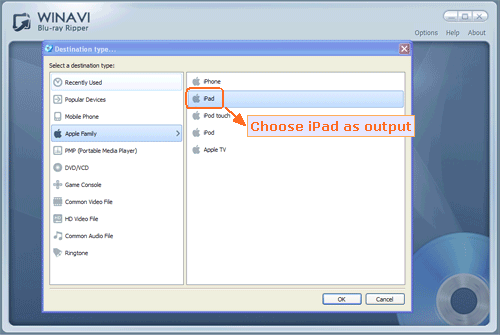
Step 4: Then you can click "Advanced" to customize your output iPad video when the advanced settings are complete. You can adjust video frame, subtitle, audio, etc.
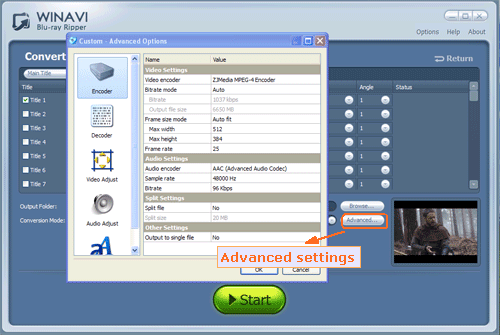
Step 5: After you have finished advanced settings, please click "Start" to convert Bluray to iPad.
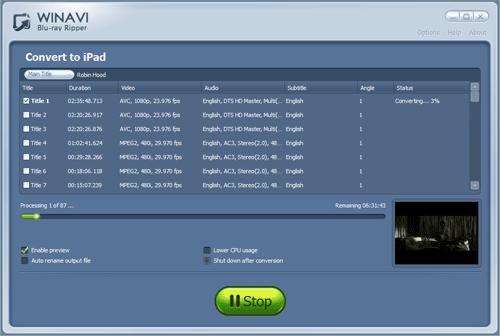
Step 6: When Bluray to iPad conversion is finished, you can click "Open the output folder" to find the converted video can than transfer to iPad.
Do you think this is very easy to convert Bluray to iPad? If so, just have a try!




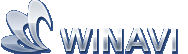 Best all-in-one solution for video converter, DVD tools, iPod Tools
Best all-in-one solution for video converter, DVD tools, iPod Tools