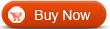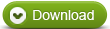How to rip Bluray to RMVB/RM with WinAVI Blu-ray Ripper
If you want to rip Bluray to RMVB/RM video format, you can use WinAVI Blu-ray Ripper to rip Bluray disc to RMVB/RM format. This software is easy to use and we will guide you the detailed steps about Bluray to RMVB/RM conversion in the following introduction.
Step 1: Free download WinAVI Blu-ray Ripper, install and run this program.
Step 2: Insert the Blu-ray disc.
Step 3: Click "Convert from Blu-ray Drive" to import Bluray file from Bluray disc. Then a small window will pop up and ask you to select the output format, here we choose RMVB/RM format.
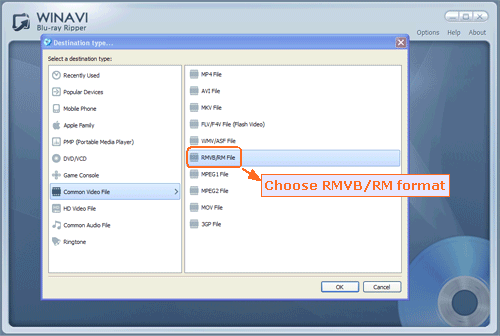
Step 4: Click "Advanced " to customize your RMVB/RM video of output.
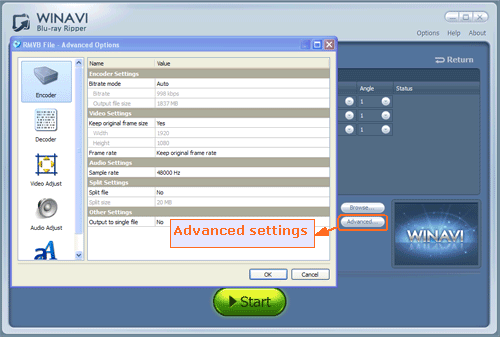
Step 5: When all the advanced settings have been completed, just click the green button "Start" to rip Bluray to RMVB/RM format. Note that if you want to convert to RM format, please choose RM mode before converting.
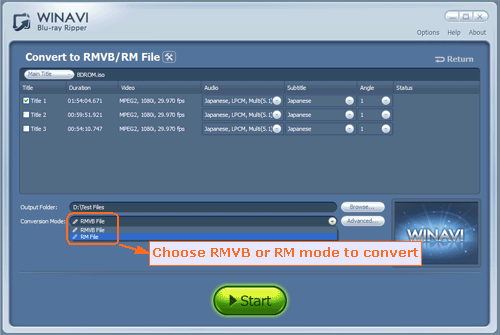
Step 6: Then clicking "Open the output folder" button to check your converted RMVB/RM file when you have finished the conversion from Bluray to RMVB/RM.
And now If you also think it is easy to rip Bluray to RMVB/RM, just have a try.




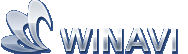 Best all-in-one solution for video converter, DVD tools, iPod Tools
Best all-in-one solution for video converter, DVD tools, iPod Tools