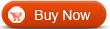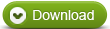Blu-ray Ripper
Blu-ray Ripper  Convert Bluray to AVI - How to rip and convert Bluray to AVI with WinAVI Blu-ray Ripper
Convert Bluray to AVI - How to rip and convert Bluray to AVI with WinAVI Blu-ray RipperHow to convert Bluray to AVI with WinAVI Blu-ray Ripper
If you want to convert Bluray to AVI and backup on your computer, using a WinAVI Blu-ray Ripper is a good choice for you to store you Bluray favourite videos as AVI format. This article we will guide you how to convert Bluray to AVI step by step.
Step 1: Free download WinAVI Blu-ray Ripper, and then launch it.
Step 2: Insert a Blu-ray disc and launch. If Bluray file has been already on your computer, you can just drag them directly.
Step 3: After the disc is inserted, you can click "Convert from Blu-ray Drive ", then the program will import all the Bluray titles. Also you can click "Convert from Blu-ray directory" or "Convert from Blu-ray Image File" button to load Bluray file. Then a small window will pop up and ask you to select the output format, here we choose "AVI" format.
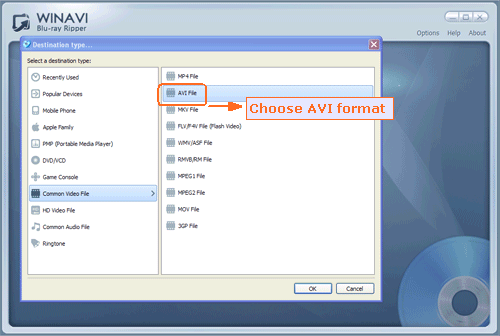
Step 4: Click "Advanced " option to customize your AVI video of output. You can set subtitles, frame rate, audio settings.etc.
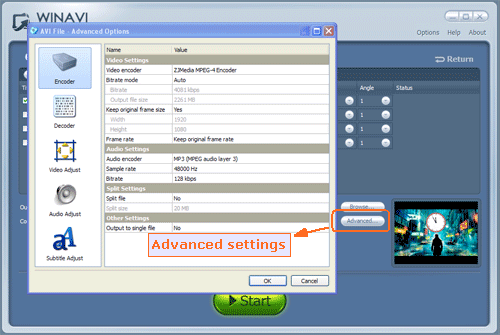
Step 5: Click "Start" button and convert Bluray to AVI. You can click "Open the output directory" to check the converted AVI file when Bluray to AVI conversion is complete.
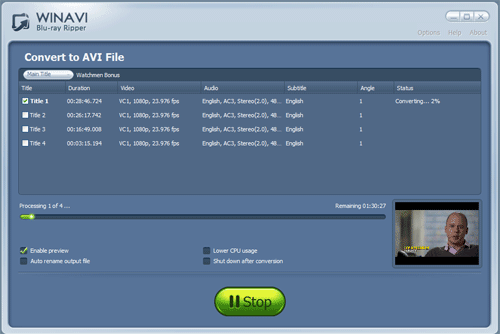




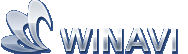 Best all-in-one solution for video converter, DVD tools, iPod Tools
Best all-in-one solution for video converter, DVD tools, iPod Tools