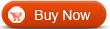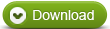All in one Converter
All in one Converter  Convert DVD to iPad - How to convert DVD to iPad with WinAVI All In One Converter
Convert DVD to iPad - How to convert DVD to iPad with WinAVI All In One ConverterHow to convert DVD to iPad with WinAVI All In One Converter
WinAVI All In One Converter can convert DVD to iPad directly and make you can watch DVD movies on iPad. However, this DVD to iPad conversion relys on your DVD has not been encrypted. If DVDs are encrypted with copy right protections, you have to use WinAVI DVD Ripper to decrypt and then rip DVD to iPad. So If any WinAVI users only have WinAVI All In One Converter on hand and has no protected DVD or only DVD folders on PC, this article is suitable for you to learn how to convert DVD to iPad.
Let's follow these blew steps.
Step 1: Free download All In One Converter, start and run the program.
Step 2: Click the green button "Add files" to select DVD disc and load DVD folder file from DVD disc or form your computer or other devices. You can also just drag them directly.
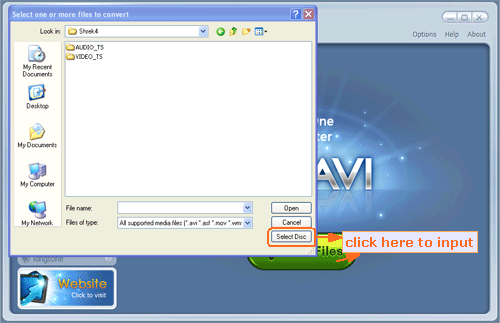
Step 3: Then a pop up window will show you and let you select the output format or devices. Here we choose "iPad" as output format which can be available to play on iPad.
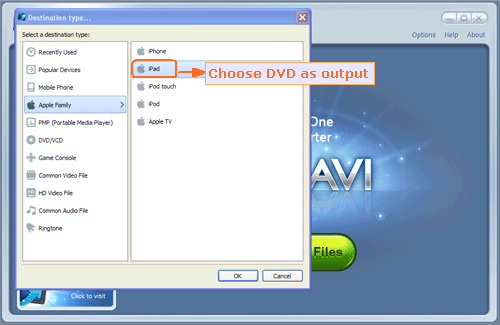
Step 4: After DVD file has been loaded, please click "Advanced" to customize output settings. There are so many options for you select such as video adjust, audio adjust.etc.
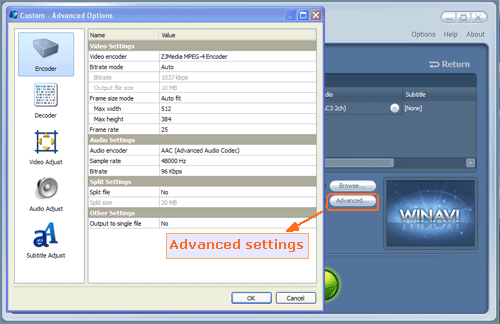
Step 5: If you have finished the advanced settings, please click "ok" to shut down the advanced menu and then click the green button "Start" to switch the DVD to iPad converting progress.
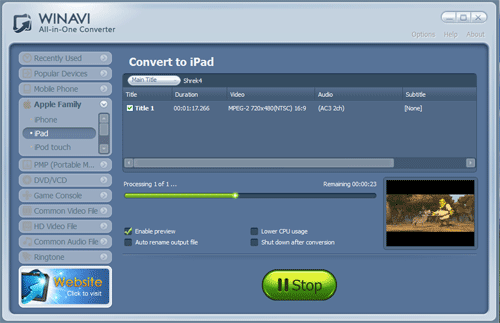




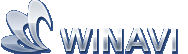 Best all-in-one solution for video converter, DVD tools, iPod Tools
Best all-in-one solution for video converter, DVD tools, iPod Tools