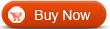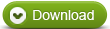How to rip DVD to iPad with WinAVI DVD Ripper
As we know, iPad can not play DVD directly. So you need to rip DVD to iPad in order to make the format is available to be compatible. However, most of DVD discs have copy right protections.If you want to convert DVD which has not been encrypted, you can just use WinAVI All In One Converter to covert DVD to iPad directly from disc or DVD folder on your computer. If they are encrypted, DVD ripper is your good choice to remove protections. Below will guide you how to rip DVD to iPad with WinAVI DVD Ripper.
Step 1: Free download WinAVI DVD Ripper, start and run it.
Step 2: Import DVD file. You can load from DVD dirve or the DVD directory even the ISO.
Step 3: When DVD has been loaded, another window will pop up to let you choose the output format or devices. Here we choose "iPad".

Step 4: Then click "Advanced" to personalize your output video. You can set options for video, audio, subtitle and so on.
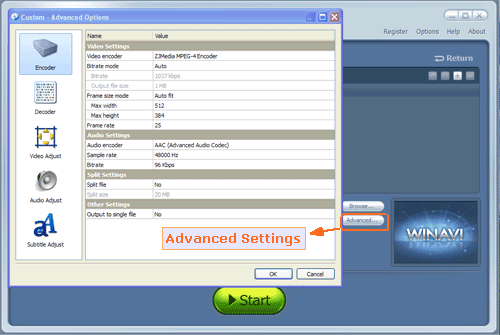
Step 5: When advanced settings are complete, just click the green button "start" and switch the progress to rip DVD to iPad. If you want to speed up converting, you can cancel preview option via remove the tick.
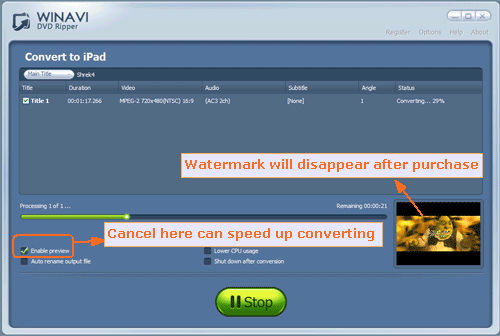
Step 6: After conversion is finished, you can click "Open the output folder" to check your video which is compatible with playing on iPad. Till now, do you think it is very easy to rip DVD to iPad? Just only several steps. No DVD Ripper? Just have a try.
<




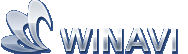 Best all-in-one solution for video converter, DVD tools, iPod Tools
Best all-in-one solution for video converter, DVD tools, iPod Tools